From time to time, Apple issues firmware updates for its AirPods and AirPods Pro wireless earbuds. These updates may encompass enhancements in performance, adjustments to features, and the resolution of bugs.
If you encounter a specific problem with your AirPods or AirPods Pro, or simply wish to ensure that they are running the most current software, please follow the steps provided below.
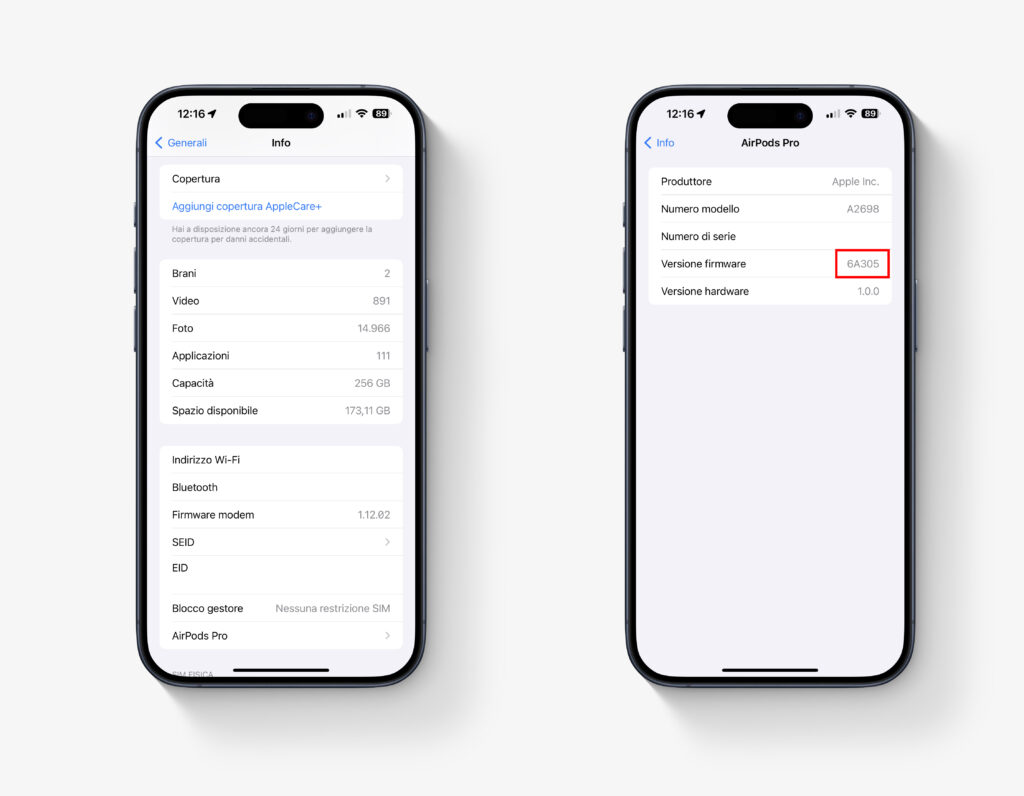
Updating Your AirPods or AirPods Pro
- Place your AirPods in their charging case if they are not already stored there.
- Connect the AirPods charging case to a power source using the provided Lightning to USB cable. Alternatively, if you have a Wireless Charging Case or AirPods Pro, set it on a Qi-compatible wireless charging mat.
- Bring your paired iPhone or iPad in close proximity to the charging case, ensuring that the iOS device is connected to the internet.
That’s all there is to it. After a brief period, any available software updates will be automatically downloaded and installed. If you encounter difficulties while updating your AirPods, ensure that the charging case is fully charged, and consider trying a reset of the AirPods if necessary.
Verifying Your AirPods’ Firmware Version
To confirm whether your installed firmware is up to date, carry out the following actions:
- Open the Settings application on your iOS device.
- Select General.
- Tap on About.
- Locate and tap on AirPods.
- Verify the Firmware Version.



